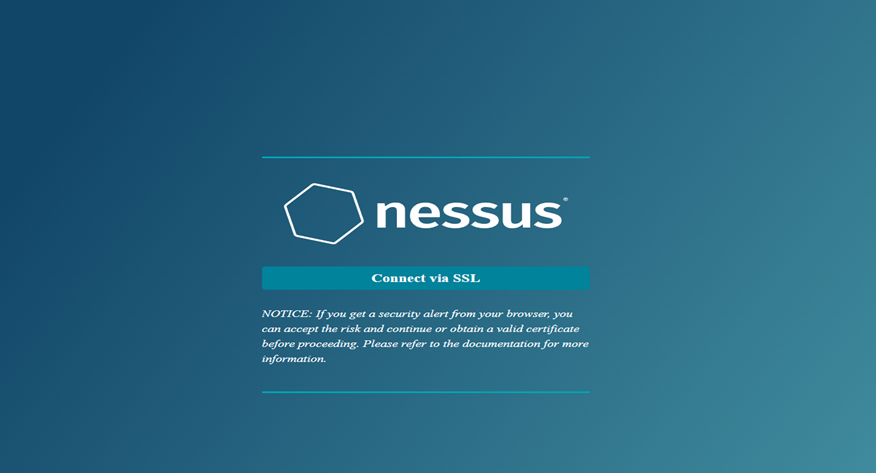TightVNC and Colasoft Packet Builder Lab

Welcome to the remote access and packet analysis lab! In this lab, I will learn how to perform remote access using TightVNC and how to use Colasoft Packet Builder to analyze IP packet headers. The first part of this lab will focus on using TightVNC for remote access. TightVNC is a popular open-source remote desktop software that allows us to access and control a computer from a remote location. This can be useful in a variety of situations, such as when you need to access a computer that is not physically located near you, or when you need to provide technical support to someone who is not in the same location as you. To use TightVNC, I will need to install the software on both the computer that I want to access remotely (the server) and the computer that you will use to access the server (the client). Once the software is installed, I can start the TightVNC server on the server and the TightVNC viewer on the client. The viewer prompts me to enter the IP address or...