Wireshark Mini Lab
Welcome to the Wireshark lab! In this lab, I will learn how to use Wireshark, the most popular packet capturing tool in the world.
Wireshark is an open-source packet sniffing tool that allows
us to see what's happening on your network at a microscopic level. It can be
used on a variety of platforms, including Windows, macOS, and Linux.
To start using Wireshark, I will need to download and
install it on my computer. Once it's installed, I launch the application and start capturing
packets. To capture packets, I first need to select the interface that I want
to capture from. This could be a physical interface, such as an Ethernet port,
or a virtual interface, such as a VPN connection.
Once you have selected an interface, you can begin capturing
packets by clicking the "Start" button. As packets are captured, they
will be displayed in the main window of the Wireshark application. You can
filter the packets that are displayed by using the filter bar at the top of the
window.
As you capture packets, you will notice that they are
organized into different layers. Wireshark uses a hierarchical display to show
you the different layers of the packet, starting with the link layer at the
bottom and moving up to the application layer at the top. You can expand and
collapse the layers by clicking on the plus and minus signs next to each layer.
In this example I ping in a public network and then filter
the DHCP packets
One of the most useful features of Wireshark is its ability
to decode the packets that it captures. This means that it can take the raw
data in the packet and turn it into something that is easier for humans to
read. For example, it can decode HTTP packets and show you the request and response
headers, or it can decode SSL packets and show you the certificate information.
In addition to packet decoding, Wireshark also has a number
of other capabilities that you can use to analyze your network traffic. These
include:
- Follow
stream: This allows you to follow the data stream between two devices and
see the traffic in a more readable format.
- Expert
info: This shows you any issues or problems that Wireshark has detected in
the packets that it has captured.
- Statistics:
This provides a variety of statistical information about the packets that
have been captured, such as the number of packets, the size of the
packets, and the protocol distribution.
As can be seen, Wireshark is a powerful and versatile tool
that can be used for a variety of purposes.




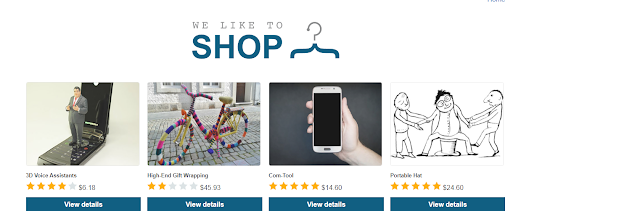

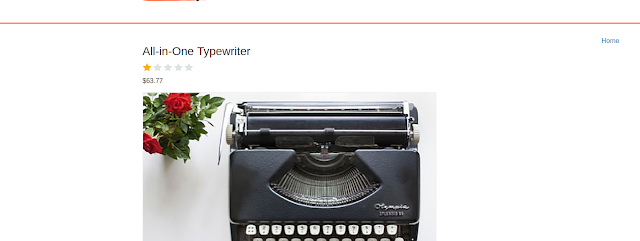
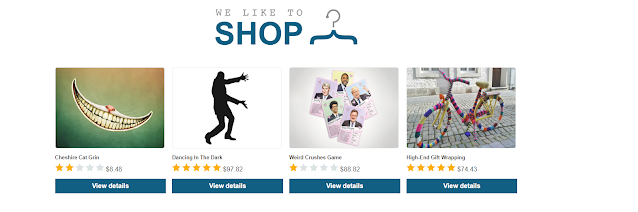
Comments
Post a Comment